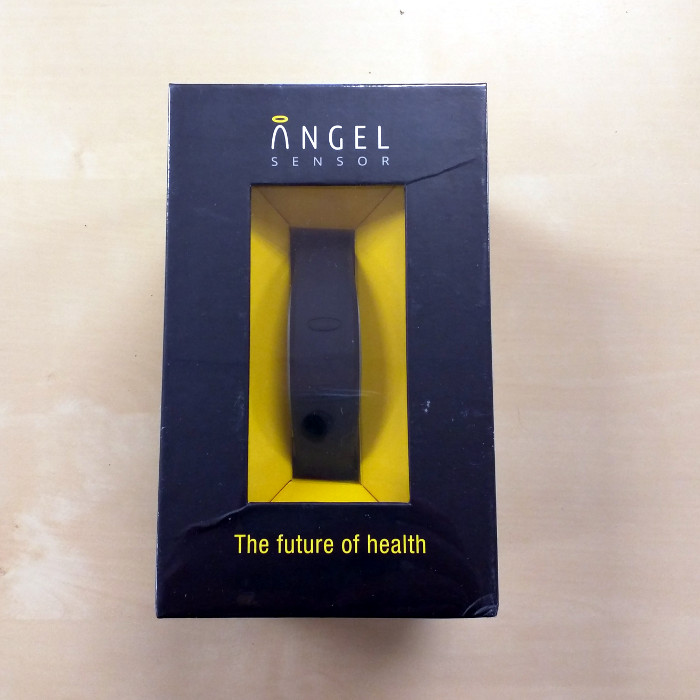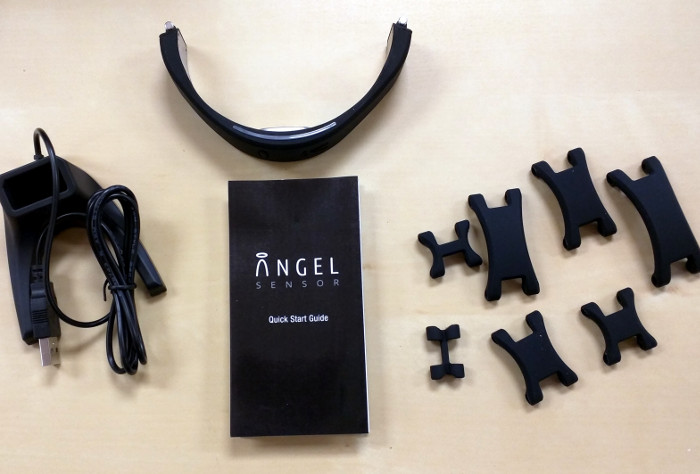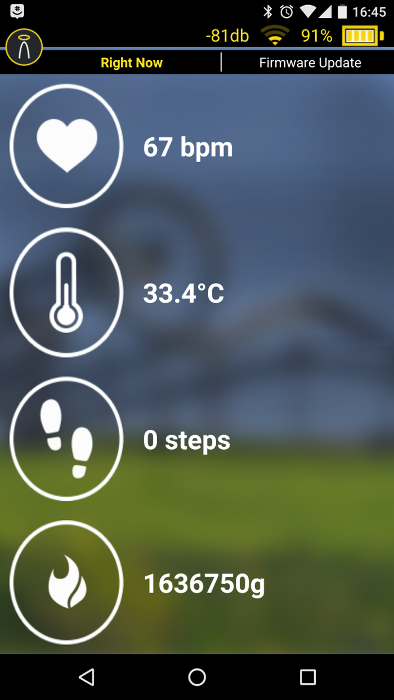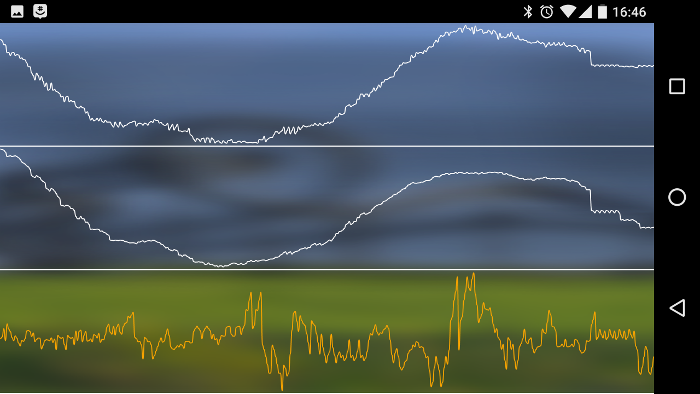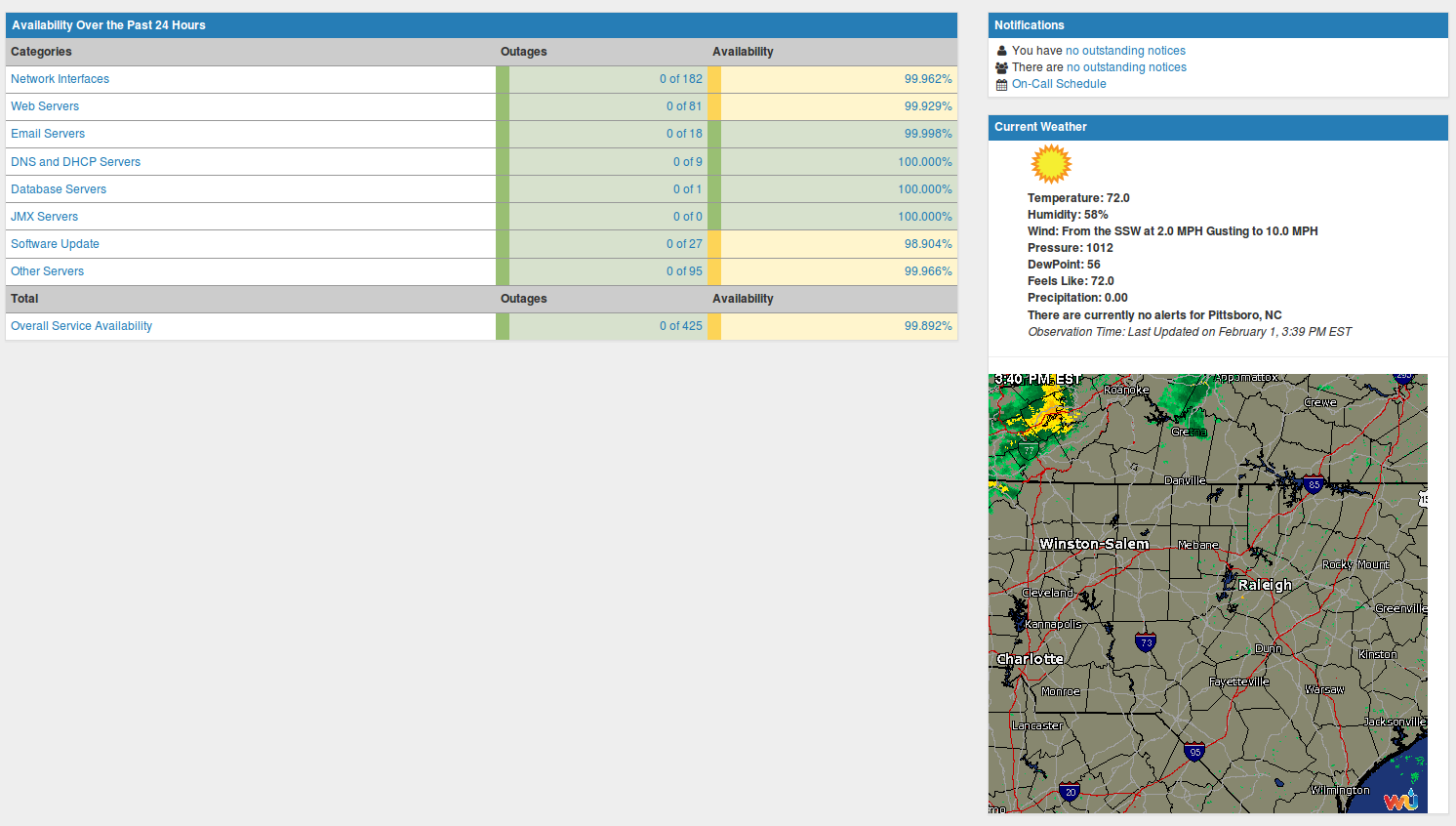Recently, I was trying to work on the desktop at my office and it kept rebooting. Nothing in the logs nor anything to indicate that there might be a software issue, so I just assumed that my now 5 year old machine was probably at its end of life.
Without hesitation I decided to order a new desktop from System 76. I really liked the Sables we bought from them last year, so I figured it would be simple to order a Linux-compatible machine from them.
I went to their “Desktops” page and without much thought decided on the “Wild Dog Pro“. I don’t have huge requirements, so the big monster with wheels the “Silverback” (probably named after the gorilla) was right out. I picked more of a middle of the road machine with the following specs:
- Case: Black brushed aluminum
- CPU: 4.2 GHz i7-6700K (4.0 up to 4.2 GHz – 8MB Cache – 4 Cores – 8 Threads) + Liquid Cooling
- Memory: 32 GB Dual-channel DDR4 at 2133 MHz (4× 8 GB)
- Graphics: 2 GB GTX 960 Superclocked with 1024 CUDA Cores
- Storage: 1 TB 2.5″ Solid State Drive
- Dual Layer CD-RW / DVD-RW
- WiFi up to 867 Mbps + Bluetooth
- 3 Year Limited Parts and Labor Warranty
I also ordered two day shipping, since I thought I would need it fast.
I got an order confirmation almost immediately with an estimate of 2 to 6 days to ship. Soon after that I got a note stating that the Wild Dog was running toward the latter end of that range. I figured I could just use my laptop until the new machine arrived if necessary, and I waited.
While I was waiting, I still continued to use my old desktop. I noticed the rebooting issue happened toward the end of the day. It finally dawned on me (I’m a little thick) that it might be heat related. I crawled under the desk to find that the power supply fan wasn’t working. I ordered a new one of those to see if it would help.
Since the new power supply arrived before the Wild Dog shipped, and it fixed my issue, I contacted System 76 to see if I could change the shipping from “speedy” to something more like “camel”. They were happy to do it and refunded the difference in price.
Anyway, the new machine finally arrived (I ordered this on 29 January and got it on 16 February – a little slow but faster than Lenovo and Dell have been for me in the past). It showed up in a standard brown box:

The unit was minimally packaged inside (which I like):

Pretty case with a minimalist look:

with all of the “business” being on the back:

This has USB 2.0, USB 3.0 and USB 3.1 ports, including a USB-C connector should you be into such things.
I like the case, but they tape a letter on the top that, when removed, you can still see the marks left by the tape. I haven’t hit this with goo cleaner since it is going under my desk, but it did detract from the overall look of the unit. The letter contained a welcome note and some stickers, as well as a little cut-out dude called the “Desktop Sentinel” and named “M3lvin”. Not quite sure what that is, and a quick Google search turned up nothing.

Of course, the first thing I did was open it up. The case is nice, although I’ve grown used to captive screws to remove side panels and was surprised when the two I took off came completely off. The system is well laid out inside with room for expansion (I wanted to put in a backup SATA drive to go with the SSD).


I can’t tell you much about the performance. It seems plenty fast, and I downloaded the test suites from Phoronix but just didn’t have the hours to run them for benchmarks. While it ships with Ubuntu 15.10, I’m a Linuxmint guy so I immediately went to install Mint on the machine.
This was harder than I thought it would be. I could not get the BIOS to boot off of the USB stick no matter what I tried (it saw the stick in the boot menu but wouldn’t boot to it). I ended up burning the image to DVD and, while slower, worked fine.
Then it dawned on me that they probably shipped with Ubuntu 15.10 because it has one of those fancy “Skylake” processors which benefits from later kernels. Luckily I had run into this with my Dell laptop, so I installed gcc-4.9 and the 4.4 kernel and everything worked but the wireless card. Turns out you need to install the latest ndiswrapper and you’ll be good to go.
Needless to say I’m eager for Mint 18 to come out with support for the later kernels.
Overall, I’m happy with my purchase. There is room for improvement on the speed of producing it and shipping it out, but my decision to use Mint was totally on me. I look forward to getting many hours of use out of this machine.